azure logic apps download file from url  Edit
Edit
in this post, we will look at how to download a file from a URL to blog storage using logic apps. I will provide step by step instructions to do the same.
Step 1: Create a Logic App
- logon to azure. go to portal home https://portal.azure.com/#home
- click on Create a Resource
- click on Integration from list on the left
- select Logic App
- create
- select your subscription
- select a resource group
- click on review create
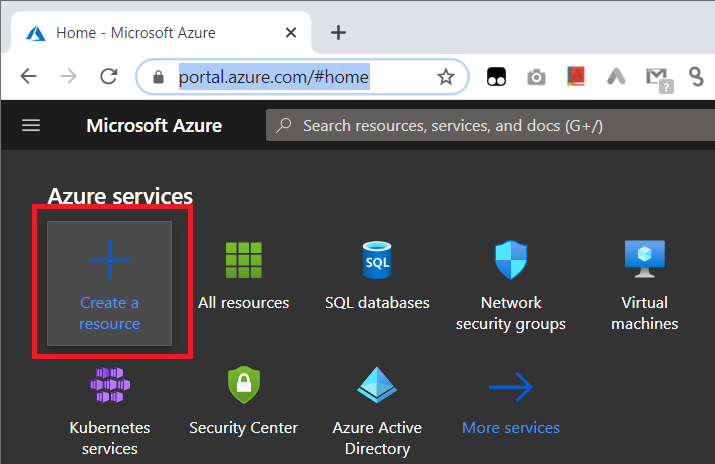
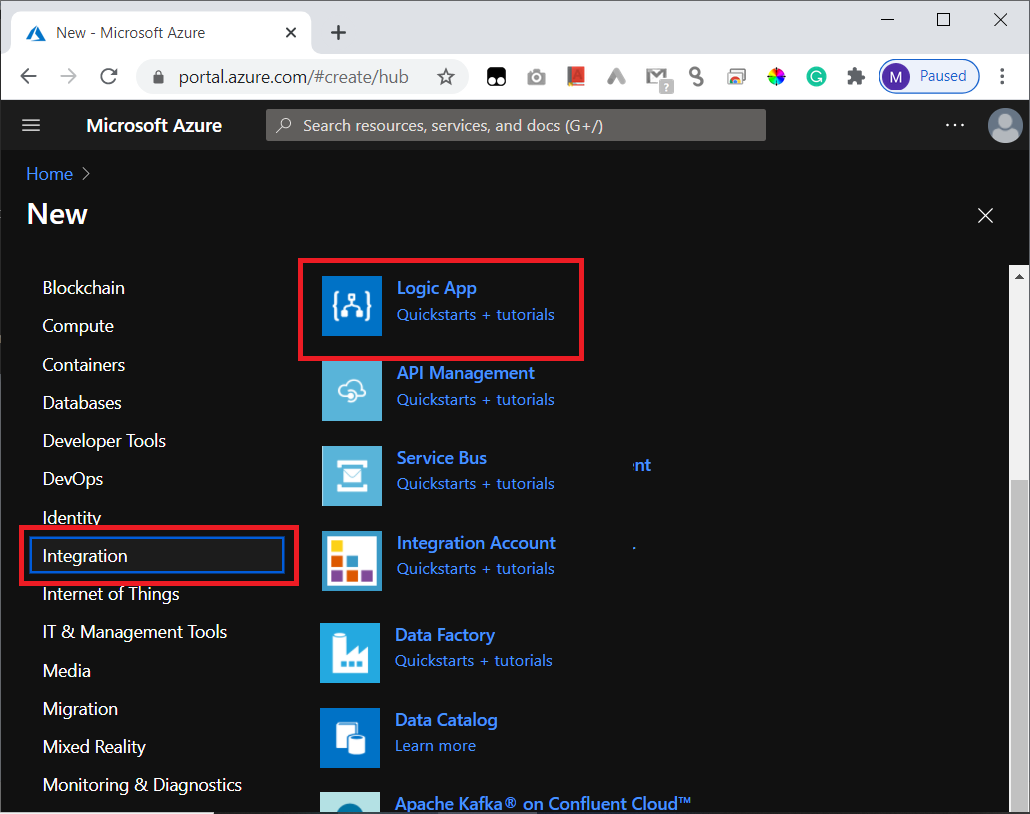
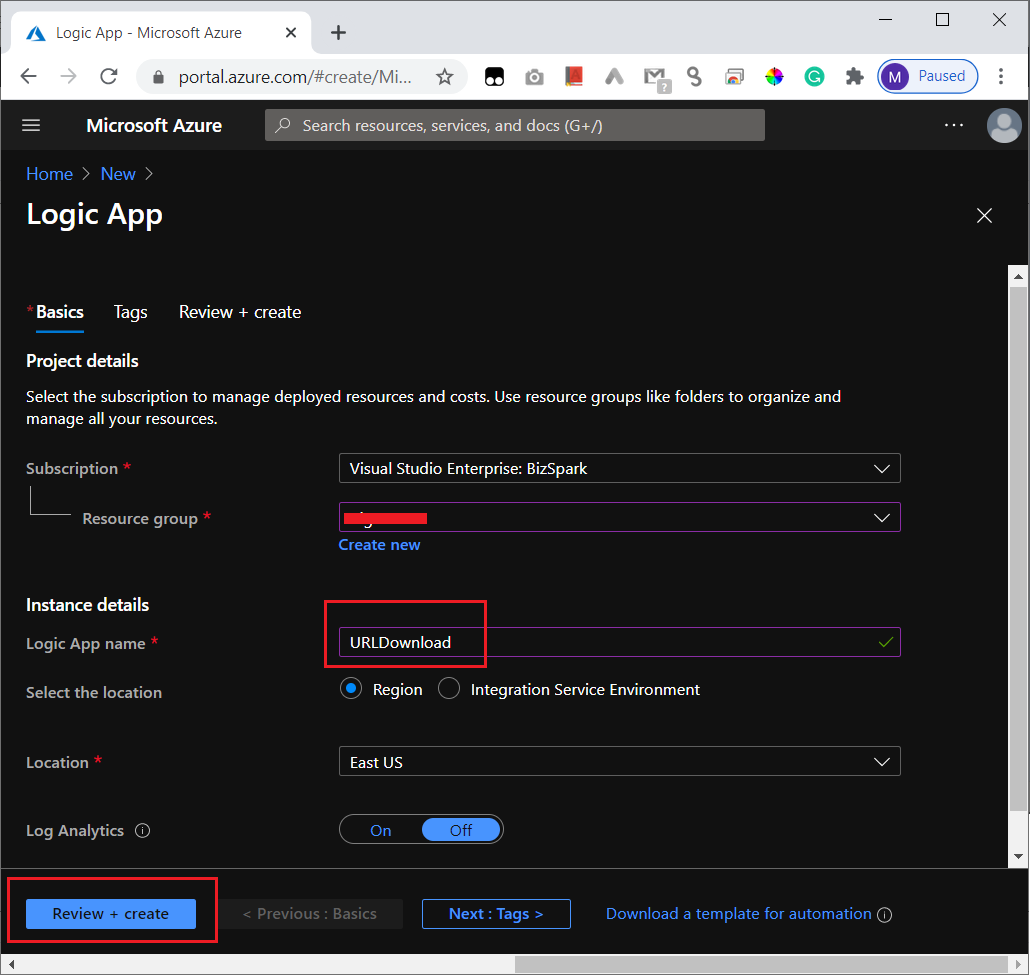
Once you have created the logic app, you need to open the logic app.
- Select the overview from the let menu
- Click on Edit from the top menu
- scroll down & select blank logic app
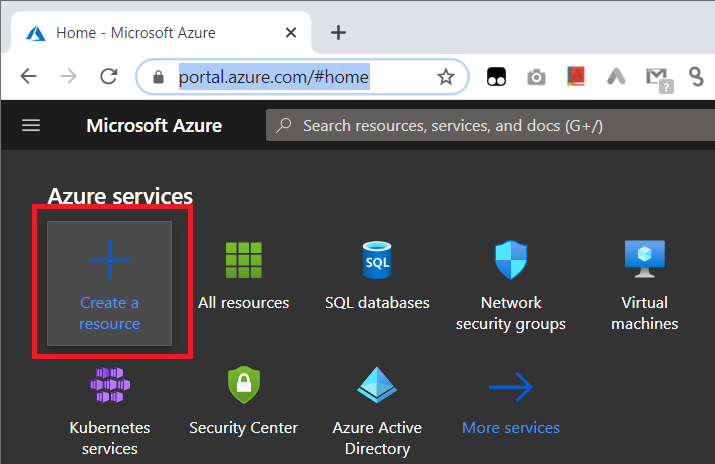
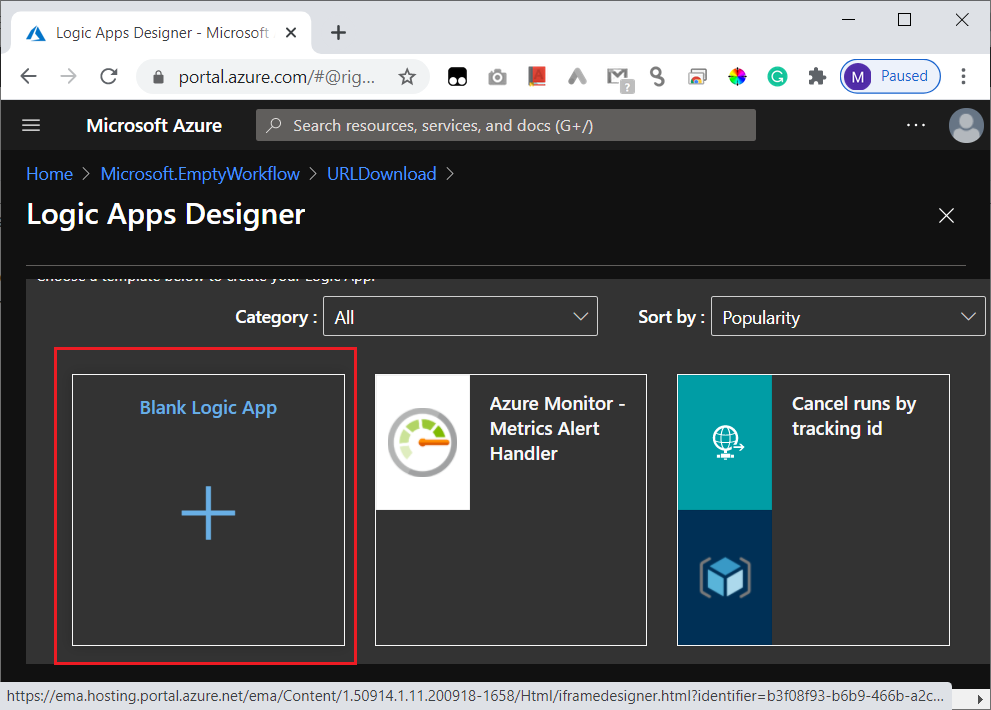
Download File Using HTTP Connector
- select HTTP
- select HTTP Again
- select GET method
- fill in the frequency 1 day
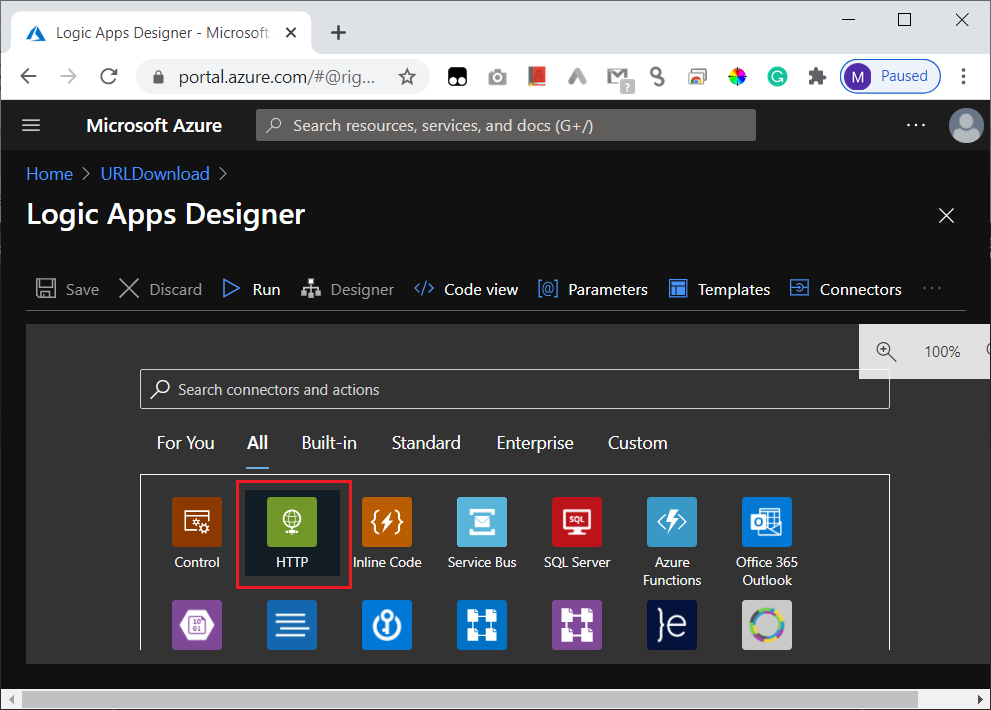
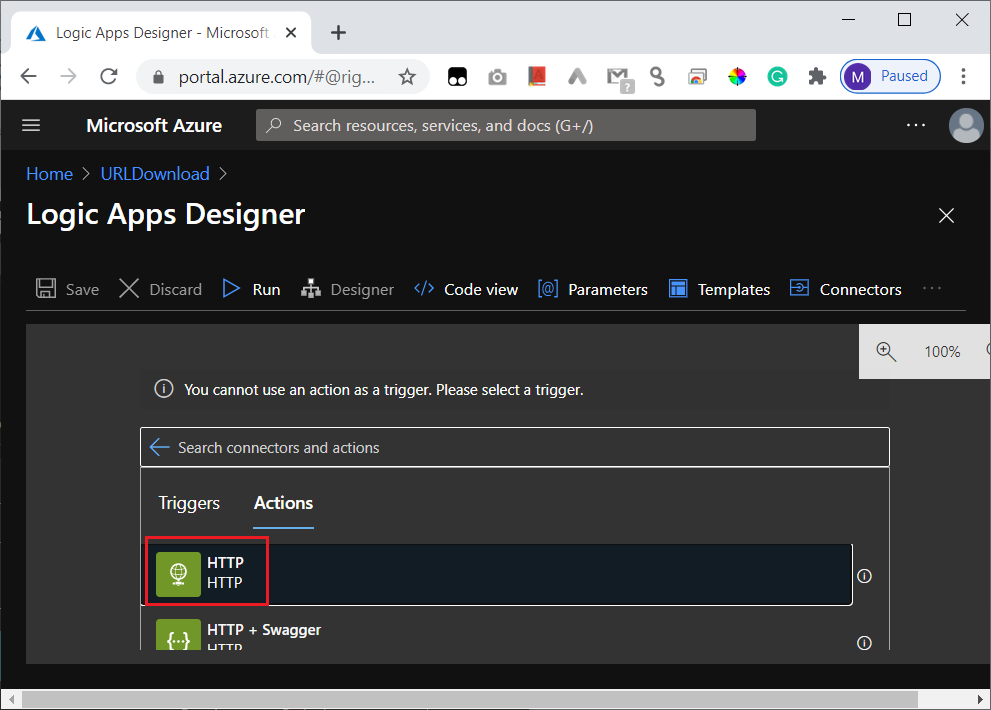
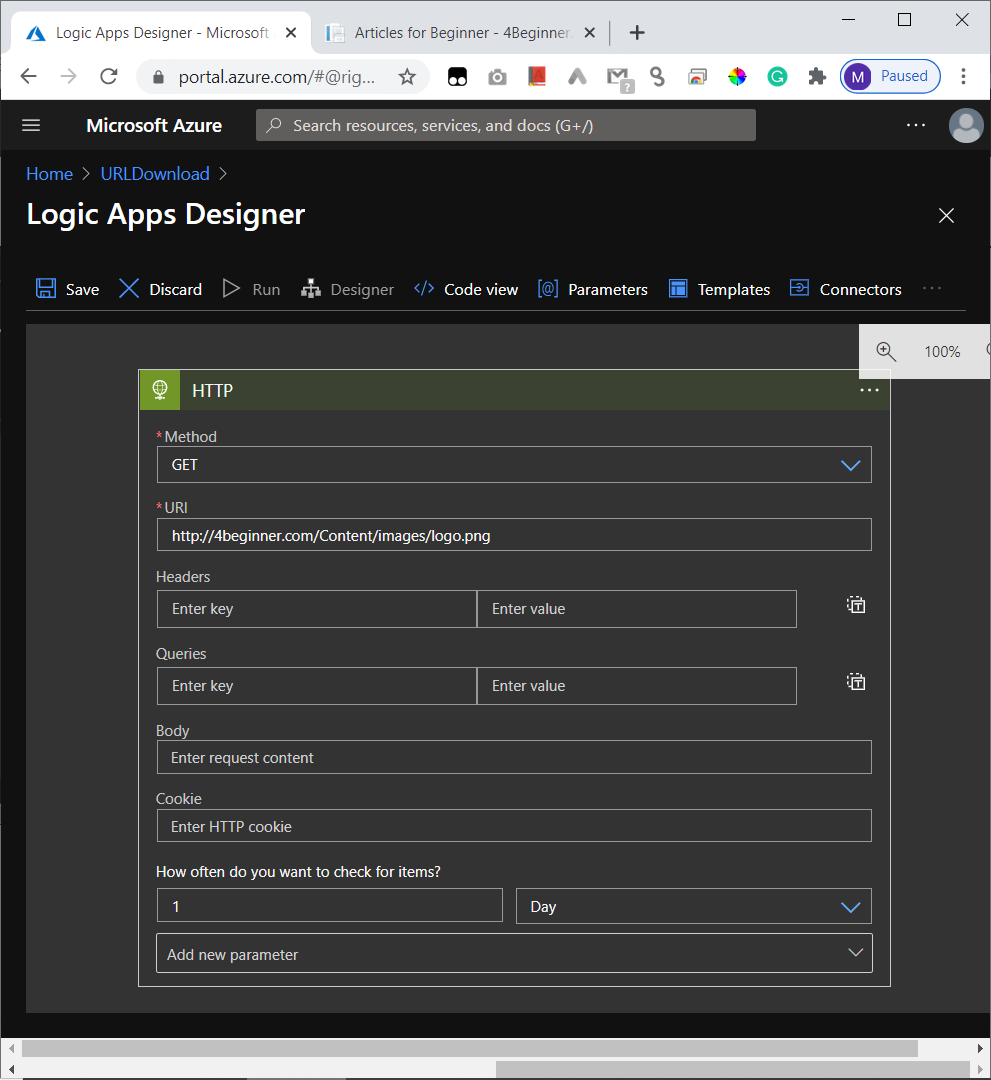
Save to Azure Blob Storage
click on Next Step and Add Azure Blob Storage
- select azure blob storage
- select create blob
- Give a connection Name
- enter Azure storage account name
- Give the azure storage access key
- click on create
- select the folder to save the file
- give the blob name mylogo.png
- select body for blob content
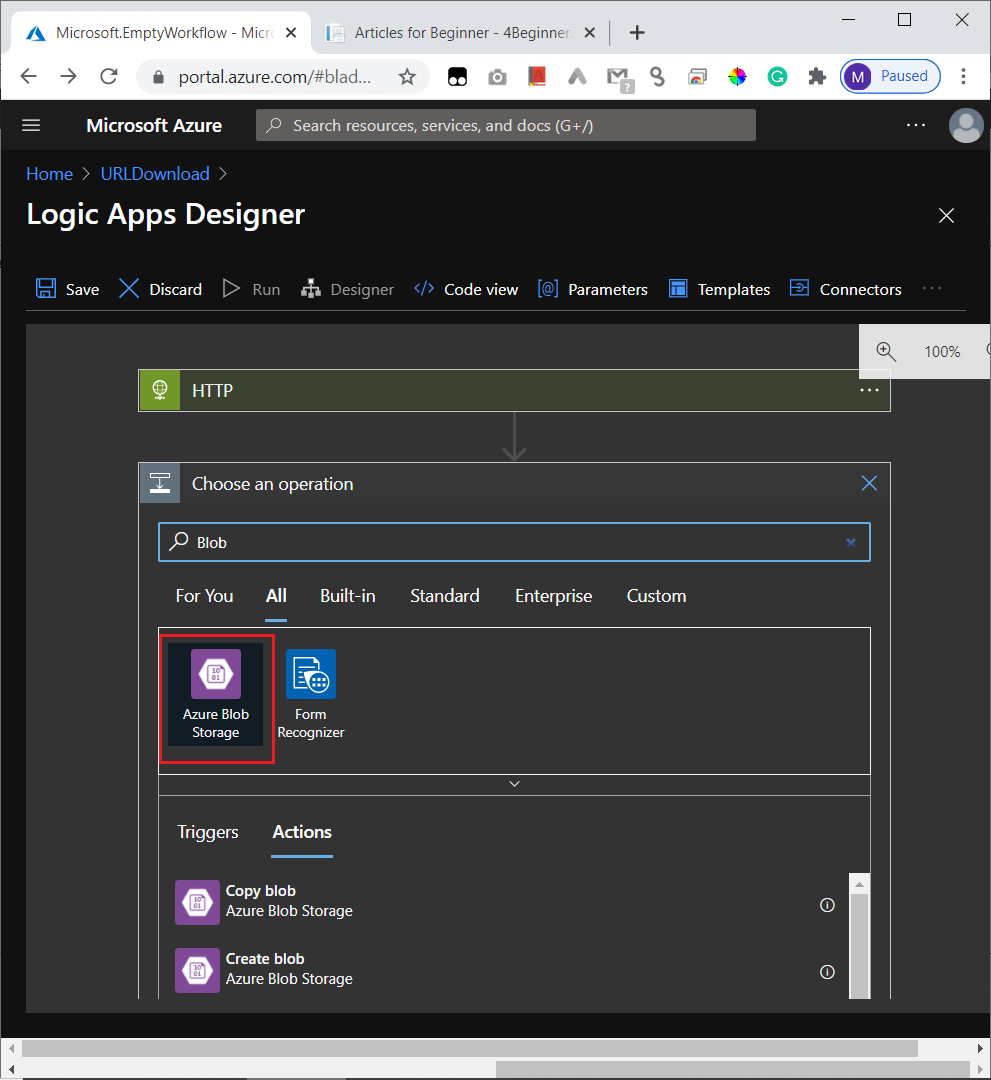
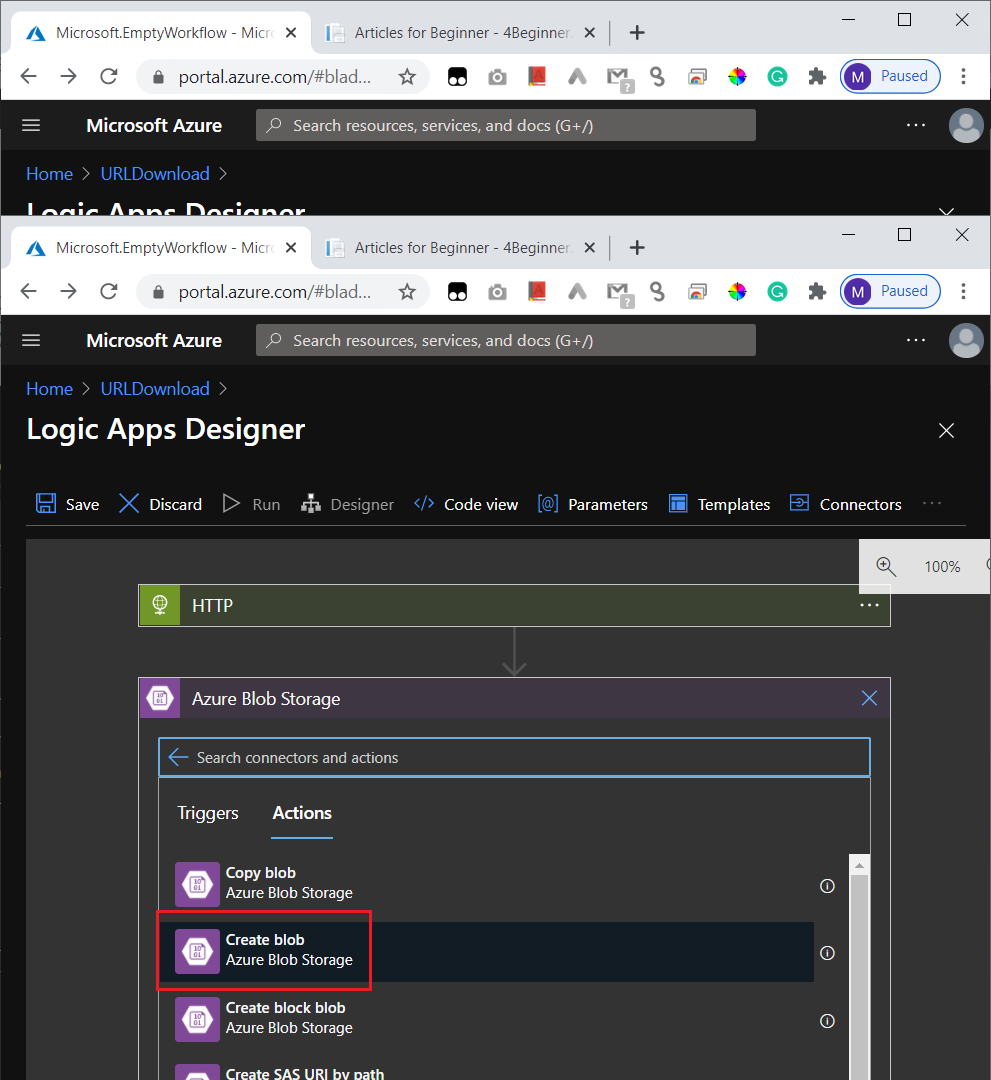
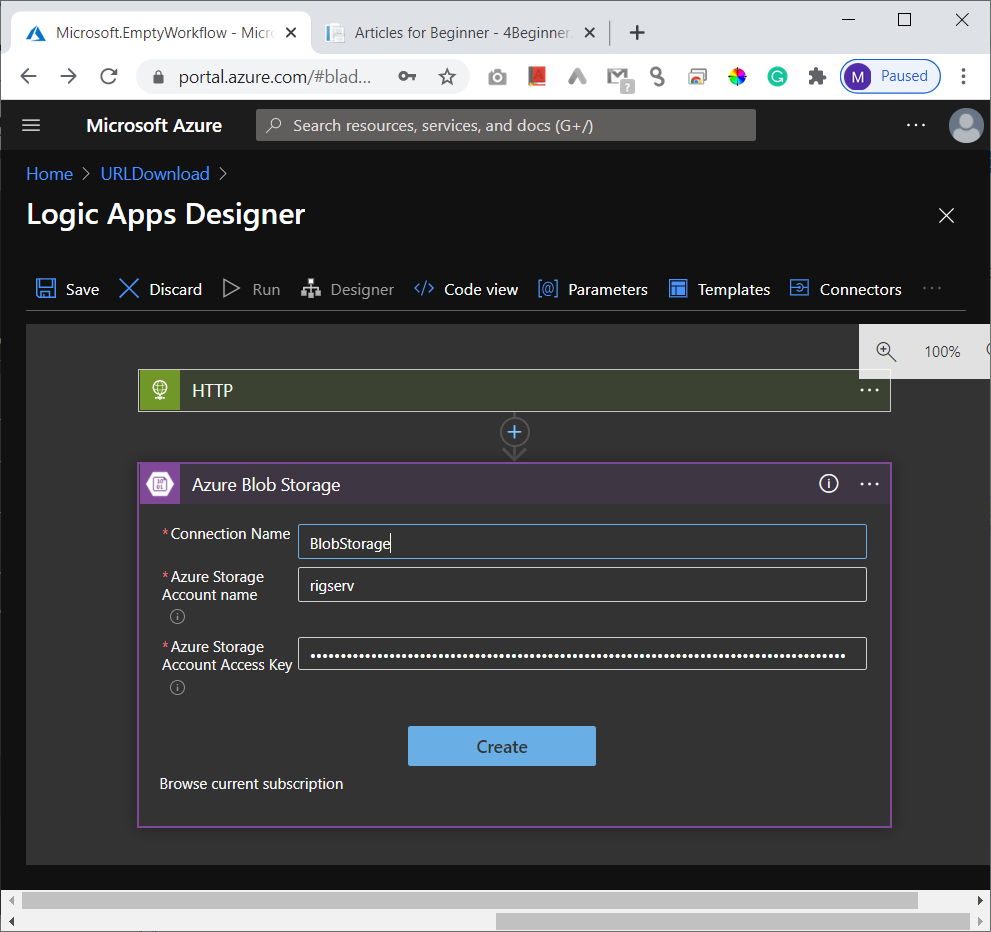
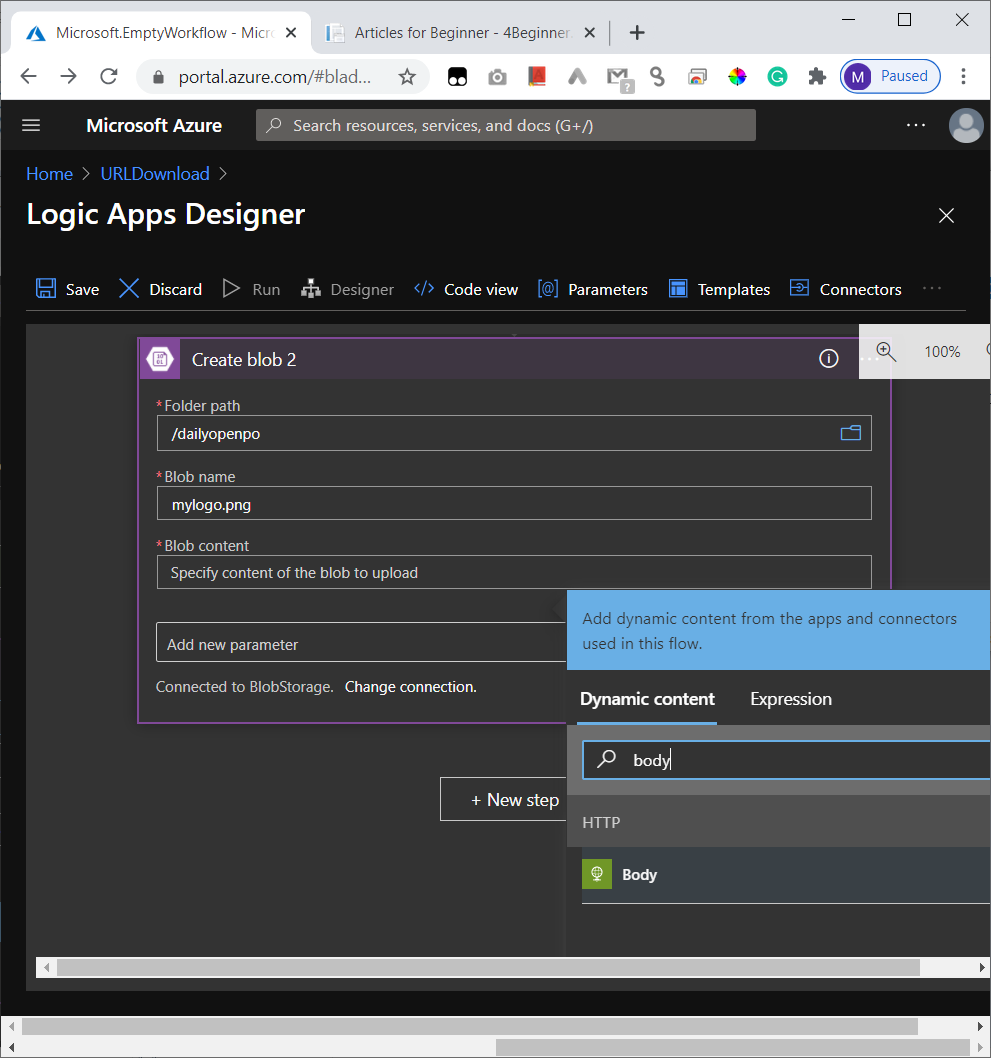
Click on save to save the code. Click on Run to run the logic app. You will see green checkmarks if it runs successfully. Now open the storage explorer and you can see that the file is downloaded to the container/folder you have specified.

