git for beginner  Edit
Edit
git for beginners
basic commands
Terms: working tree, index / staging-area / cache, current commit / HEAD ****************tracking the local codebase using git**************** display version information > git --version git help > git help verb or > git verb --help example > git help config > git config --help list global configuration variables > git config --list set global configuration variables > git config --global user.name "Murugan Andezuthu Dharmaratnam" > git config --global user.email "murugan@company.com" ****************tracking the local codebase using git**************** Initialized empty Git repository ( go to the folder & type ) > git init adds a .git folder, which contains everything that's related to a repository. If you want to stop tracking your code using git, all you have to do is to delete this .git folder Add the remote repository: Use the git remote add command to connect your local repository to the remote one > git remote add origin [remote repository URL] show the working tree status. Displays the list of changed files together with the files that are yet to be staged or committed. > git status ignore files you don't want to add to the repository - create a .gitignore file git working directory staging area .git directory (Repository) committed files Add files to the staging area > git add filename.ext add individual files or > git add -A add all files Remove files from the staging area > git reset filename.ext remove a file from stage area or >git reset remove everything from staging area commit > git commit -m "message" undo a commit > git reset HEAD OR > git reset HEAD~ view the commit you have made > git log Move or rename a file, a directory git mv oldname newname remove a file from the working directory git rm removes a file from the working directory and the index, and when you commit, the file is removed from the tree. git rm --cached removes the file from the index alone and keeps it in your working copy. if the file was previously committed, then you made the index to be different from the HEAD of the tree and the working copy so that the HEAD now has the previously committed version of the file, the index has no file at all, and the working copy has the last modification of it. A commit now will sync the index and the tree, and the file will be removed from the tree (leaving it untracked in the working copy) ****************tracking the remote codebase using git**************** clone repository > git clone <url> <local folder path where you want to clone the repository> > git clone http://abc.com/remote_repo.git . clone remote repository. . for cloning to current folder or > git clone ../ . clone local repository. . for cloning to current folder View information about the remote repository > git remote -v > git branch -a List the changes you have made to the file > git diff commit changes to the remote repository > git pull origin master origin is the name of the remote repository and master is the branch > git push origin master pull any change that has been made since the last time we pulled from the remote repository ****************branch**************** create a branch > git branch your-branch-name start working on the branch you have just created > git checkout your-branch-name push new branch to remote > git push -u origin your-branch-name merge branch with master > git checkout master > git pull origin master > git branch --merged > git merge your-branch-name > git push origin master delete your-branch-name after merging > git branch -d your-branch-name after merging local > git push origin --delete your-branch-name delete remote branch https://www.youtube.com/watch?v=HVsySz-h9r4
Difference Between Head Working Tree and Index
it's simpler to explain with a diagram.
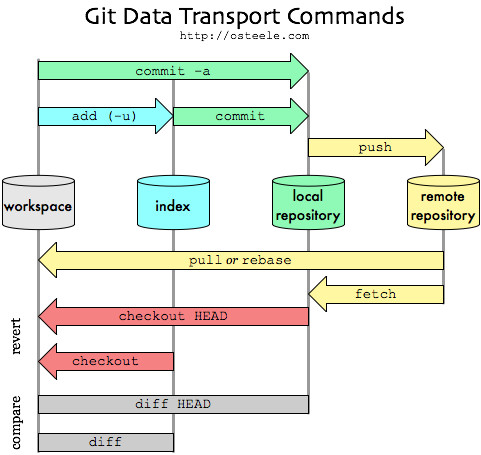
Ways to unstage the files that were staged by the command
Terms: working tree, current commit / HEAD, index / staging-area / cache,
There are three ways to unstage the files that were staged by the command 'git add'
>git rm --cached <file>
>git restore --staged <file>
>git reset <file>
What's the difference between 'git rm --cached', 'git restore --staged', and 'git reset' if you run it you get similar output
commit holds a snapshot of all files that Git knew about, as of the form they had when you said to commit them;
the snapshot is made from the files that are in Git's index, aka staging-area, aka cache (three terms for the same thing); and
git add means to make the copy in the index/staging-area/cache match the copy in my working tree
- git rm --cached file: removes the copy of the file from the index / staging-area, without touching the working tree copy. The proposed next commit now lacks the file. If the current commit has the file, and you do in fact make a next commit at this point, the difference between the previous commit and the new commit is that the file is gone.
- git restore --staged file: Git copies the file from the HEAD commit into the index, without touching the working tree copy. The index copy and the HEAD copy now match, whether or not they matched before. A new commit made now will have the same copy of the file as the current commit. If the current commit lacks the file, this has the effect of removing the file from the index. So in this case it does the same thing as git rm --cached.
- git reset file: this copies the HEAD version of the file to the index, just like git restore --staged file.
Note: git restore, unlike this particular form of git reset, can overwrite the working tree copy of some file, if you ask it to do so. The --staged option, without the --worktree option, directs it to write only to the index.
Merging & Resolving Merge Conflicts
some basic commands
first checkout the branch you want to merge into git merge branch-name git merge --about if you want to about the merge

